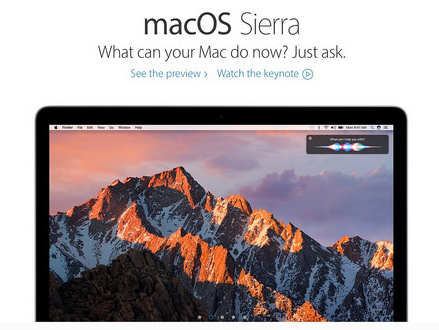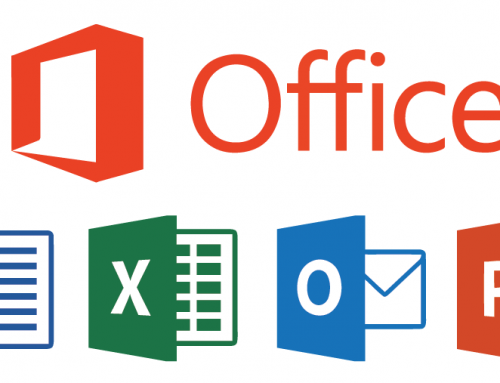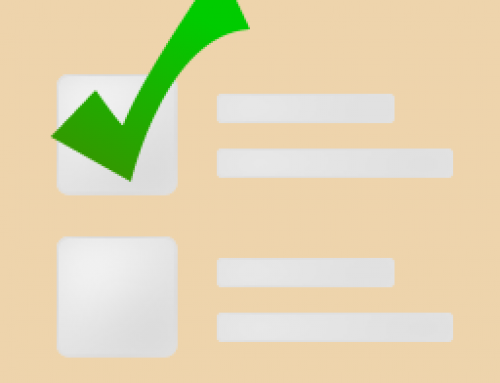You’re all Apple – Mac, iPhone, iPad – and you want to be able to access your documents on multiple devices. You may already know that you can use iCloud Drive to do that.
iCloud Drive is like Dropbox and Google Drive, with a dedicated folder on your Mac that syncs to the cloud. Until Apple’s Mac OS Sierra release, your only option to share files with your other devices was to save the files in that folder.
Now, if you’re running Sierra or later, you can sync everything on your Desktop and in Documents to iCloud Drive. You can enable this in your iCloud Drive preferences (in System Preferences/iCloud).
The question is: is it a good idea to move everything in Desktop and Documents to iCloud Drive?
Let’s examine the pros and cons.
Pros:
- You no longer have to remember to save files in the iCloud Drive folder. And you’re less likely to end up with multiple copies of the same files.
- You can access your PDFs and your Pages/Numbers/Keynote documents on any Apple device. Also Office documents if you have Office installed.
Cons:
- You need to have enough iCloud storage.
- Syncing may slow down your computer.
- If you enable this on multiple Macs – a desktop and a laptop for example – Apple will choose one as a primary device and put your documents from the second device in a subfolder.
- It’s difficult to change your mind. You’ll have to manually move the files back from iCloud Drive to your Desktop and Documents folders.
If you do opt in, make sure that your Time Machine backup is current.
A Time Machine backup will ensure that you can recover the original Desktop/Documents if you need to.
When you enable the iCloud Drive Desktop/Documents sync, you will also see an option to “Optimize Mac Storage”. If you check this option, and you run low on storage space on your Mac, then the OS will remove iCloud documents from your Mac storage. Those documents will get downloaded again when you open them.
This is helpful if you’ve got storage issues on your Mac, but I don’t recommend it. It’s much less risky to increase your local storage space. (Read my blog post here: 4 Ways to Add More Computer Storage Space. What if you’ve got your laptop on the airplane and the wi-fi isn’t working? You won’t be able to get that optimized document.
Apple would like to see us all working from the cloud and paying more for iCloud storage. The convenience may be worth it for you, but tread carefully!
Get the “Controlling the Chaos” Newsletter and receive a free PDF download
“Drowning in Email – A Lifeline for Communications Overload”