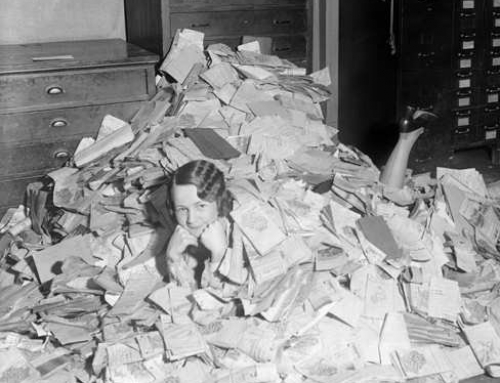If you’re dealing with Gmail overload, then you have options to get organized and efficient. (If you haven’t yet read my blog post on email organization, then you may want to read it and come back: 4 Step to Becoming More Responsive). Google calls folders “labels”. Google starts you off with your email organization by automatically creating labels for “Promotions” & “Social” and filtering emails into those labels.
If you’re dealing with Gmail overload, then you have options to get organized and efficient. (If you haven’t yet read my blog post on email organization, then you may want to read it and come back: 4 Step to Becoming More Responsive). Google calls folders “labels”. Google starts you off with your email organization by automatically creating labels for “Promotions” & “Social” and filtering emails into those labels.
Here are three options for your Gmail organization:
- Read your Gmail using any mail reader, such as Mac mail or Outlook. You can take advantage of the organization features built into those programs.
- Manage your inbox through Google’s web interface. From that interface, you can create labels & filters, and also star important emails.
- Manage your inbox on your mobile device using Google’s Inbox app.
Google based their Inbox interface on the idea that most of us use our email inbox as a to-do list.
Through the app’s interface, you “check off” an email item by swiping right to move it to “done”. You can also “snooze” an email, which allows you to select a time that the email will get moved back to the top of your inbox.
Filters are called “bundles” in the Google Inbox app. You can create new labels with rules. You turn filtering for each label off and on by selecting the label under the menu and disabling or enabling the bundle. If you have an email in a bundle that you want to follow up on, you can pin it so that it shows up as an individual email in your inbox. Then you can snooze it or create a reminder.
Here’s a great post on TechRepublic about creating Google Inbox bundles: Create Your Own Bundles
Your Google reminders are also part of Inbox. You can create new reminders or look at your reminder list and check things off.
Do you need some one-on-one or group help with your email management?