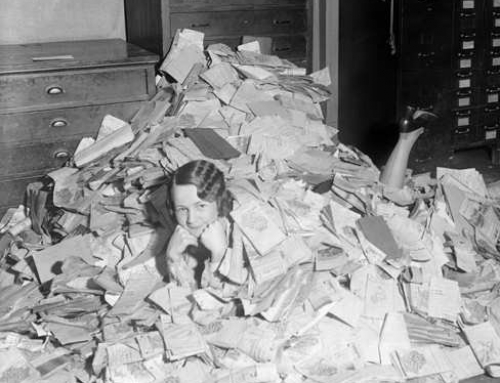If you practice good email organization, as I write about here: 4 Steps to Becoming More Responsive, you will have an Inbox with emails flagged by priority (more about flagging here: How to Use Email Flagging). Before you can even start with flagging, you need to understand how to prioritize email.
You will prioritize email based on your unique goals.
As a general rule, your top priority should be the emails that you need to act upon as soon as you can. I use red flags for my top priority emails.
Prioritizing just the most important emails may still leave many in your Inbox that you need to act on.
You can flag these emails as well with colors that have meaning to you. You could use yellow flags, for example, for emails that need a response within a few days. Emails waiting for a response from someone else could be flagged as purple. You could use blue flags for personal email that you will tackle on the weekend.
Here’s an article about a method of prioritizing called the “Eisenhower” method, which uses these 4 categories:
- Urgent and Important
- Urgent (Not Important)
- Important (Not Urgent)
- Not Urgent, Not Important
Decisive Email Sorting Solution
If you are designating time each day to work on emails, then you should follow these steps:
- Start by reviewing and flagging new emails
- Sort your Inbox by flag
- Deal with those top priority emails first
For lower priority emails, designate some time every week to deal with them.
Here’s how to sort:
- In Outlook, sort your email inbox by selecting “Arrange By: Flag” under the View menu, or click on the “Flag Status” column header.
- Flagging an email in Apple mail actually puts it in a separate Mailbox under “Flagged” (as well as leaving it in your Inbox.) You can rename that Mailbox to whatever you want to help you to remember what your priorities are. For example, you can rename the “Red” Mailbox to “High Priority”, the “Yellow” Mailbox to “Follow Up This Week”, etc.
- In Gmail, “starred” emails are in a single folder called Starred and automatically sorted by color.
Get the “Controlling the Chaos” Newsletter and receive a free PDF download
“Drowning in Email – A Lifeline for Communications Overload”