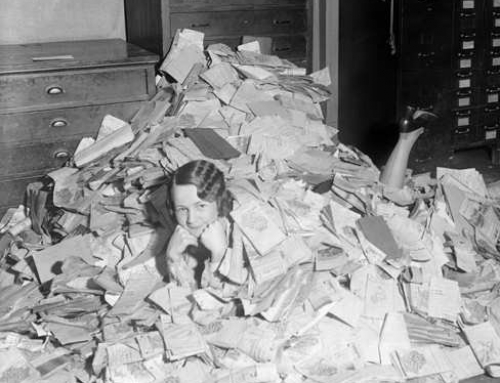It takes time to get through emails on a daily basis. Even if you follow good email organization (see my blog post here: 4 Steps to Becoming More Responsive), it takes a lot of time to read and respond to the important emails and to follow up on the less important ones.
If you find yourself responding in a similar way to certain emails, then you can use “canned” email responses to work more efficiently.
Let’s say, for example, you get a lot of requests for information that you have to research. You may find yourself responding often with: “Thanks for your inquiry. I’ll look into that and get back to you by the end of the week.” For another example, you may get a lot of requests for one-on-one meetings and you’re responding with “Thanks, I’d love to meet with you. Could you please send me your availability for next week?”.
Rather than take the time to type those email responses over and over, it’s easier to just hit “Reply”, select a saved template, and then hit “Send”.
Here are 3 ways to set up canned responses:
- If you’re using email with a CRM system, you can set up email templates for quick responses.
- If you’re using Outlook or Mac Mail you can set up different signatures and use them as templates. Here how to do it for Outlook: How to Create Outlook Email Signature, and for Mac Mail: Include Signatures in Messages.
- If you’re using Gmail, you can use “canned responses”. Here’s how: Gmail Canned Responses.
A personal response is always best but not always practical with our email overwhelm. You do need to be careful about choosing the correct template and reviewing your email response before sending. Also check the To: field to make sure that the correct response is going to the correct person.
Get the “Controlling the Chaos” Newsletter and receive a free PDF download
“Drowning in Email – A Lifeline for Communications Overload”