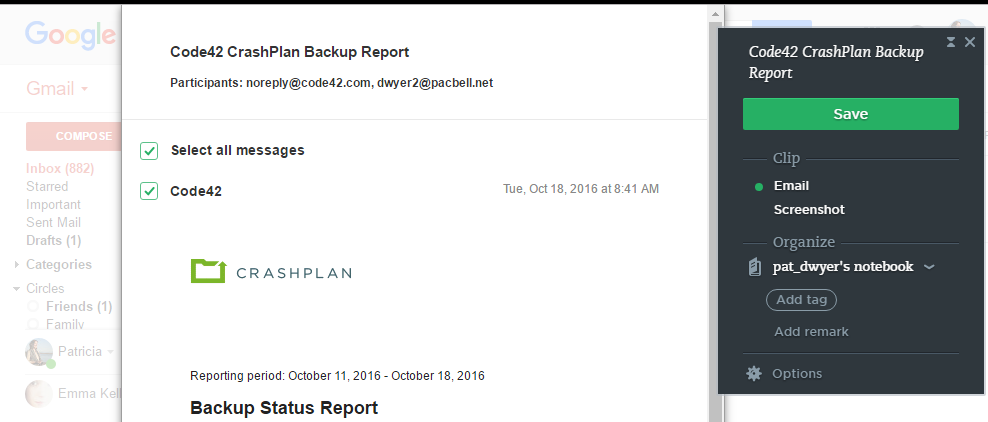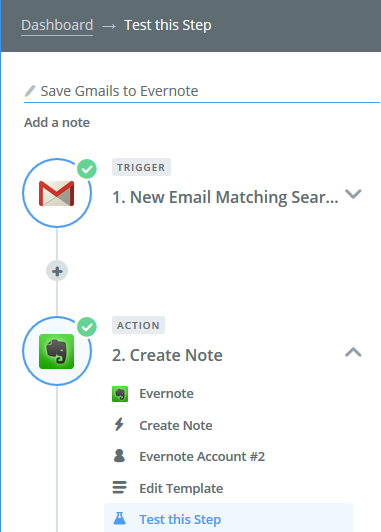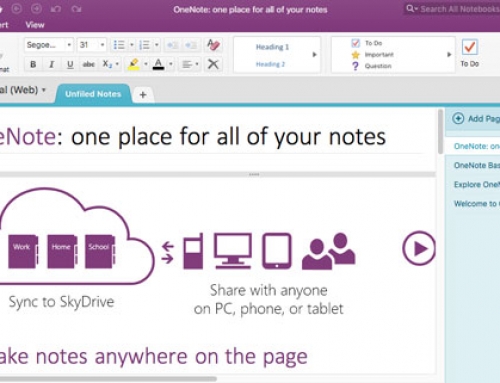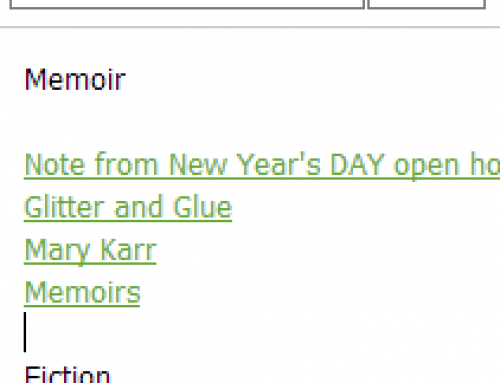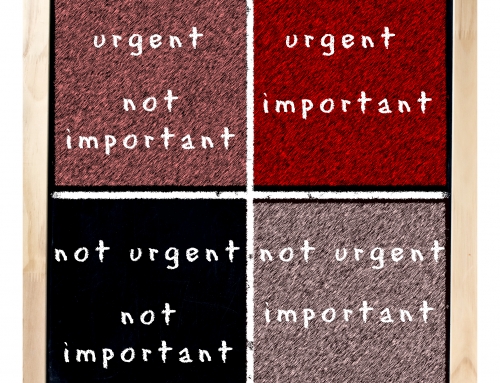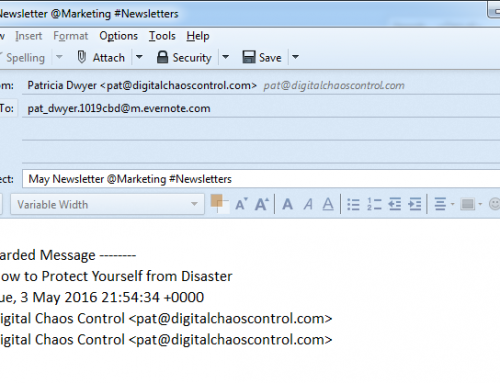I like to use Evernote to organize my client information, including email correspondence. I detail this here: 7 Tips to Manage Client Info.
Forwarding Gmail to Evernote requires a paid account.
If you don’t have a paid Evernote account, you can still copy and paste an email into an Evernote note. But there are better ways if you’re a Gmail user.
Use the Chrome Evernote Web Clipper extension.
Here’s how: open the email, click on the Web Clipper extension in your Chrome toolbar, then save the email to any Evernote notebook that you choose.
Use Zapier.
Using this method you’ll be saving specific emails to a corresponding Evernote notebook automatically. You can read more about Zapier here: Easy Way to Sync Cloud Services.
- Start by going to this webpage: Evernote/Gmail Integration. Log into your Zapier account (or create one).
- Select the Gmail trigger. You can select from “New Mail Matching Search”, which I use as an example below, “New Labeled Email”, “New Starred Email”, etc.
- Next, select the Evernote action. I use “Create Note” in my example.
You will have to connect your Gmail account. And then set up the parameters for a Gmail search (or choose a label, or other criteria). Then connect your Evernote account and choose options for notebook, title, note content, tag, etc.
This example sets up a “zap” to search for email from a specific customer/client, then save it to an Evernote notebook.
- Select the Gmail trigger: “New Email Matching Search” and the Evernote trigger: “Create Note”.
- After connecting your Gmail account, type “from:<customer name>” in the Search String.
- Select the Evernote application and then “Create Note”.
- After connecting your Evernote account, choose a notebook. (Select “Subject” under Title, and select “Body Plain” under Content.)
Get the “Controlling the Chaos” Newsletter and receive a free PDF download
“Drowning in Email – A Lifeline for Communications Overload”