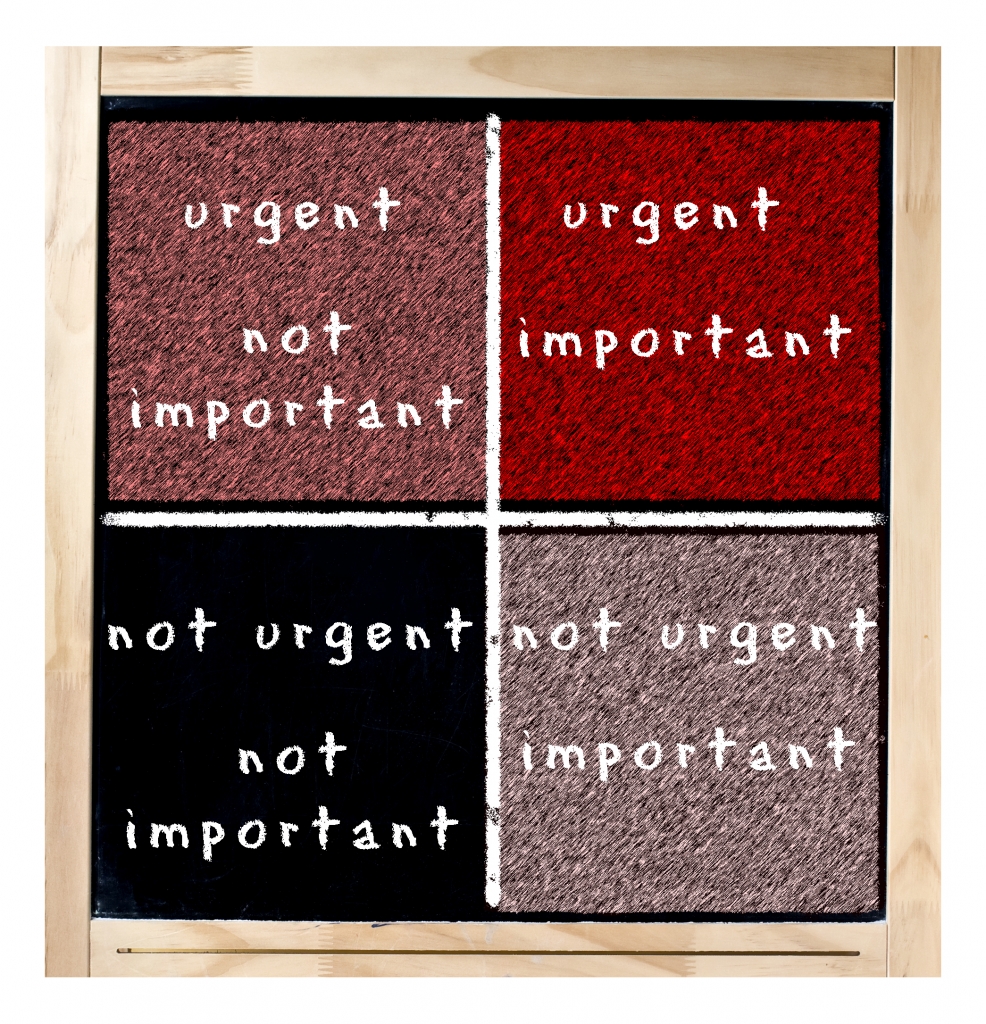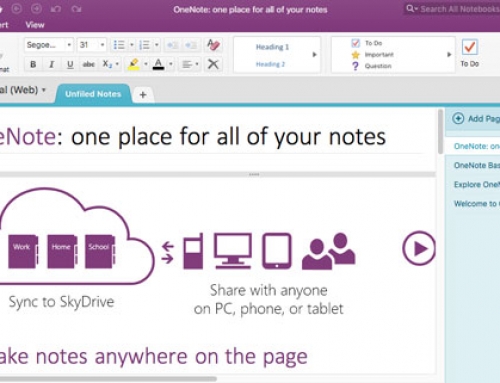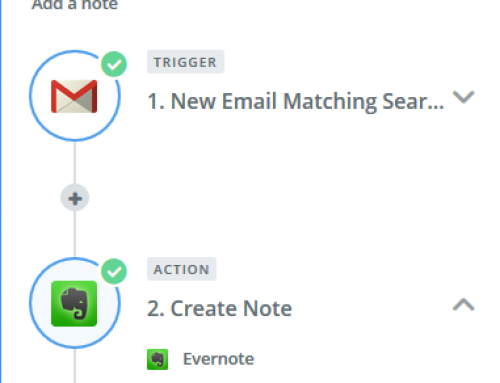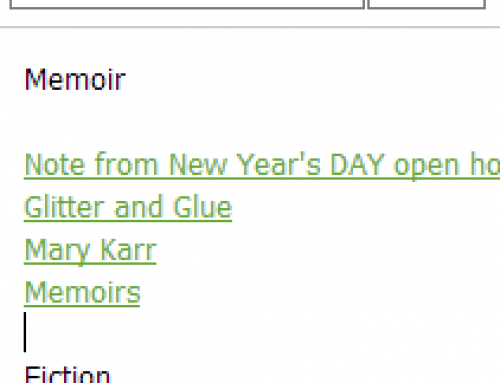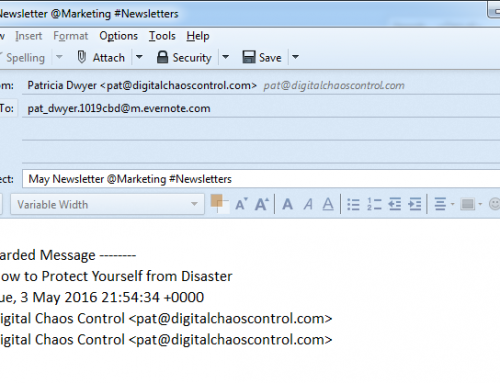In my blog post here: How to Prioritize Email, I wrote about prioritization methods for your inbox.
Use your email daily priorities method with your Evernote to-do list as well
Organize your tasks separately from your reference notes/emails in Evernote. You can do this by using Evernote notebooks. (Read about notebooks here: How to Organize Using Evernote Notebooks.)
“Getting Things Done” (or GTD) is a popular productivity method. This was first made popular by David Allen’s book in 2001. The GTD system requires that you process your information through utilizing an “action management system”. The flow goes like this:
- Examine each item
- Is it actionable?
- If not,
- trash it, or
- move it to a “someday/maybe” list, or
- move it to a reference list.
- If it is actionable, determine if it will take less than 2 minutes. If yes, take care of the action. If not, delegate it or schedule it for later.
Use Evernote notebooks for both actionable and non-actionable lists
Create an Evernote notebook for “Someday/Maybe” items and another one for “Reference”. You can also create notebooks for your items that you delegated or scheduled for later. Name the notebooks something like “Next Actions” and “Waiting For”. Use reminders to help you to schedule your actions.
Use Evernote tags for daily priorities
The next level of organization for your tasks in your “Next Actions” notebook is to assign priority tags. If you’re using the Eisenhower method, for example, your tags can be “A.UI” (Urgent and Important), “B.UNI” (Urgent, Not Important), “C.INU” (Important, Not Urgent), and “D.NINU (Not Important, Not Urgent). Sort your notes and emails in the notebook by priority tag.
I recommend that you integrate your email tasks with your Evernote to-do list. Integrating email with a task manager means that your daily priorities will then be in one place. If you have an Evernote Plus account, you can forward emails to one of your notebooks. You’ll do this by forwarding to your Evernote email address and appending “@<notebook name>” to the email title, followed by “#<priority tag>”.
Have a routine
Check your “Next Items” and “Waiting For” notebooks daily. Remove notes as you complete them, add new items, and update tags & reminders. You should also allocate time weekly to check your “Someday/Maybe” notebook.
Get the “Controlling the Chaos” Newsletter and receive a free PDF download
“Drowning in Email – A Lifeline for Communications Overload”