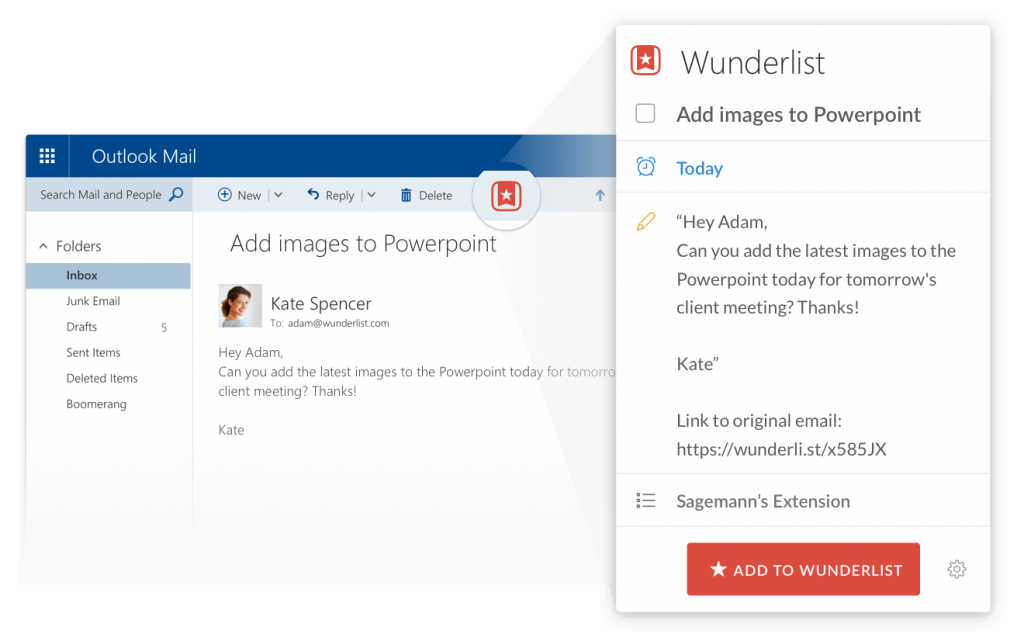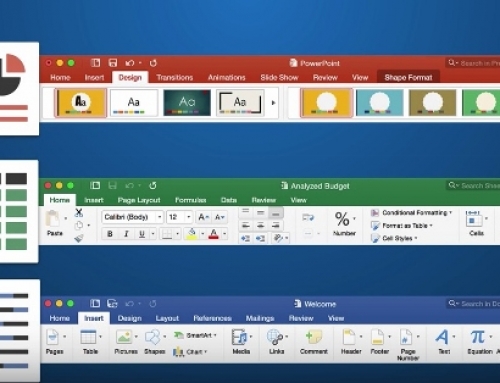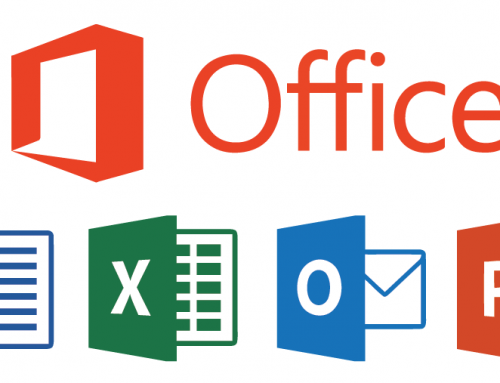There are some great cloud-based productivity tools out there. You can use them through your web browser, as desktop applications, and on your mobile devices.
Productivity tools are best utilized by integrating with your email and calendar. I write about that here: How to Integrate Email with Task Management. If Outlook is your primary platform for email and calendar, and you have an active Office 365 subscription, you have another option as well.
Many of these productivity tools offer some of their features through an Outlook add-in.
Evernote, for example, allows you to save emails to a notebook or to attach an Evernote note to an outgoing email (PC Only, requires a paid Evernote plan). The Wunderlist Outlook add-in has similar features.
The Evernote Clipper is an Outlook add-in that gets automatically installed in Outlook 2013 or Outlook 2010 when you install the Evernote desktop app (PC only). Read more here: How to Use the Microsoft Evernote Clipper Add-In.
With the Microsoft OneNote Outlook add-in, you can turn your Outlook tasks into notes. Read more here: Combine OneNote and Outlook.
The OneNote Outlook add-in also has a great feature for taking meeting notes.
Just open the meeting in Outlook and click on “Meeting Notes”.
Insightly has an Outlook add-in that allows you to do the following things:
• Create a new task, an opportunity or an associated project in Insightly.
• See at a glance the recent contact or organization history and the date and time of the last actions you had with that person.
• Save a contact and edit that contact information instantly. Insightly will also cleverly link up the email sender to the task, opportunity or project if they are already in Insightly.
• Display the contact details, photo, and background information, all very conveniently shown right beneath the email itself.
• Associate important emails with the relevant projects and opportunities – so you’ve got a record of exactly who said what right there on the page.
• Link to the contact or organization’s information page within Insightly so you can quickly pull up Insightly at exactly the right page.
• Sync your Outlook Calendar on an Exchange server with Insightly calendar items.
Here’s how to get an Outlook add-in:
- If you’re using Outlook 2013 or Outlook 2016, click the File menu and then Manage Add-ins.
- If you’re using Outlook on the web or Outlook.com, click the gear icon to the top right and then select Manage Add-ins.
In the Manage Add-ins page, click the + sign and then select Add from the Office Store.
SUBSCRIBE TO MY NEWSLETTER
Get the “Controlling the Chaos” Newsletter and receive a free PDF download
“Drowning in Email – A Lifeline for Communications Overload”