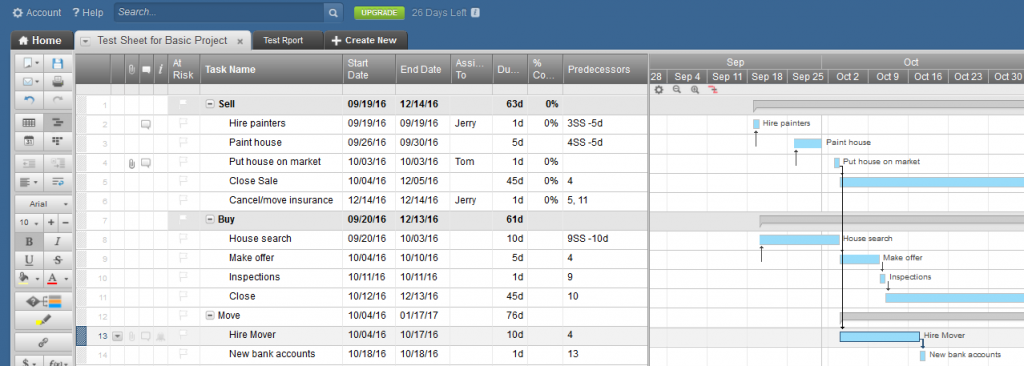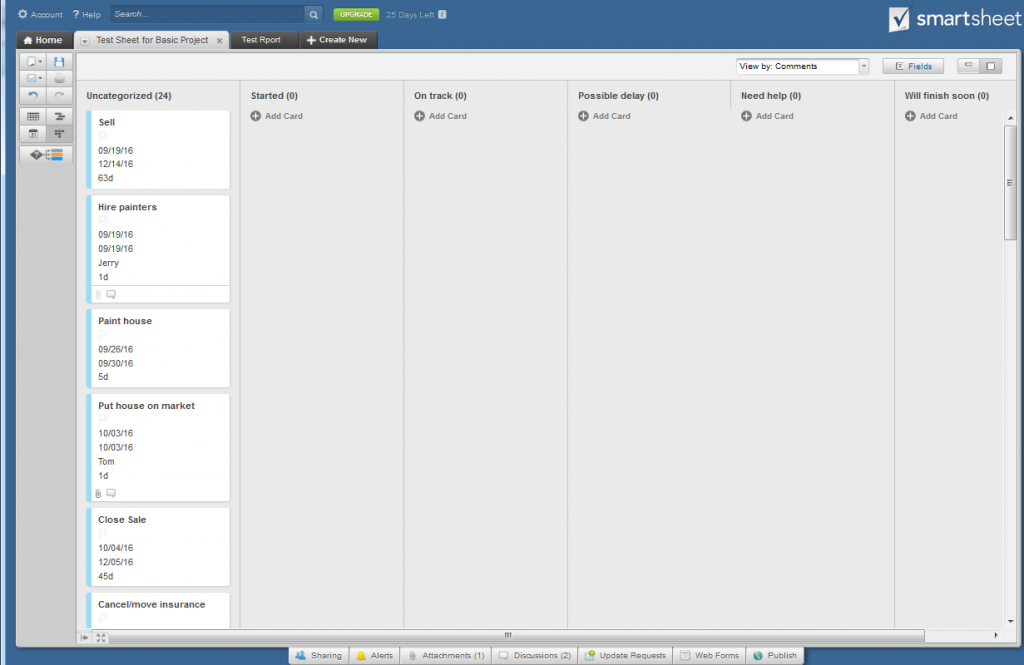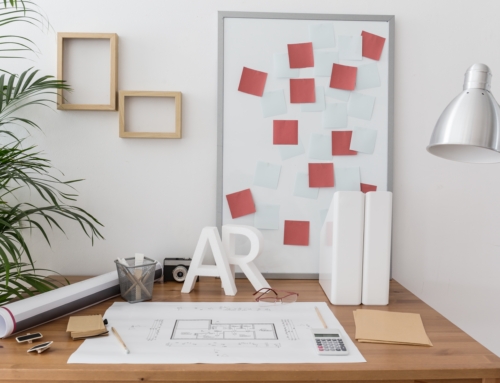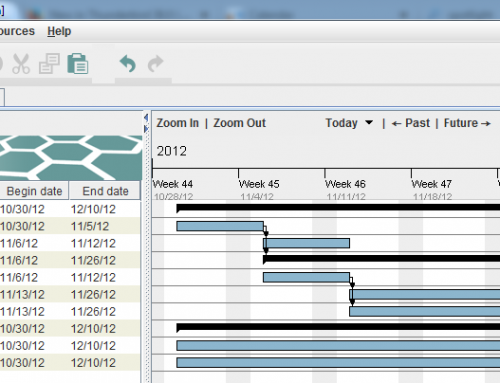If you’ve read my post on how to manage projects here: How to Stay on Top of Your Project Management, then you know that a good tool can help you:
- Collaborate
- Stay on top of tasks
- Reach your goals and deadlines within your expectations.
If you use spreadsheets to manage projects (or even if you haven’t but you’re familiar with Excel or Google Sheets), then you might want to check out Smartsheet. Smartsheet is a full project management tool with an interface similar to that of Excel or Google Sheets. Smartsheet has recently added card view as well for visual thinkers (see my blog post here: How to Use a Visual Task Management System.)
Smartsheet starts with the concept of a simple spreadsheet, then adds:
- Strong reporting
- Auto-notifications
- Row by row task assignment
- Per project or per task/row dialog
- Attachments.
Smartsheet organizes projects into “sheets”, using one of the Smartsheet templates or using the basic layout. In your sheet, you’ll enter tasks as rows. You can add files to any line on a sheet, uploading a file from your computer or connecting to cloud services such as Google Docs, Dropbox, Evernote, etc. You can add a discussion to any line on a sheet. You can also send one or more lines of a sheet to someone via email for updates. This person does not need to have a Smartsheet account – she or he will get a link to make the update and you will get a confirmation email after the update is made.
Depending on which template you use, your columns can include Discussions, Start Date, End Date, Assign To, Duration, % Complete, Predecessors, Comments, etc. You can filter a column – to see just the tasks assigned to you, for example, or you can sort rows by a column value.
You can view your sheet in grid view, Gannt chart, calendar, or card view.
At the bottom of the sheet are options for sharing the sheet, adding alerts, attaching files to the sheet, adding discussions to the sheet, requesting updates, adding a Web Form (similar to Google Forms), and publishing a link to the sheet.
In card view, you can move your tasks between columns.
The card view columns are defined in a drop-down list in your grid view. In my example below, I defined the “Comments” column in the grid view as a drop-down list with selections for “Started”, “On Track”, “Possible delay”, “Need help”, and “Will finish soon”. In card view, I can move a task to any of these selections.
You can create custom reports across sheets for tasks assigned and you can create workspaces to organize projects and reports.
Smartsheet’s mobile apps (available for Android and iOS) are also easy to use, and the sheets you create are easy to view on even the small screen of a smartphone—something that’s not always true of spreadsheets.
Smartsheet is free for 30 days. After that, plans start at $14 per month and go up from there.
SUBSCRIBE TO MY NEWSLETTER
Get the “Controlling the Chaos” Newsletter and receive a free PDF download
“Drowning in Email – A Lifeline for Communications Overload”