![]() Facebook, LinkedIn, and other social networks have transformed our lives and businesses. They have opened up our worlds. They connect us with those whom we’ve lost touch with and they expand our networks of connections.
Facebook, LinkedIn, and other social networks have transformed our lives and businesses. They have opened up our worlds. They connect us with those whom we’ve lost touch with and they expand our networks of connections.
Unfortunately, it comes at a cost. Expanding our connections and networks leads to more information and contributes to our digital chaos.
One of the factors leading to digital chaos is the increase in emails.
We are inundated with social media notifications.
There are two ways to manage notifications:
-
Reduce the number of notifications that you’re receiving. You can manage this through your social media settings:
- Facebook: Go to “Settings”, then “Notifications”
- LinkedIn: Go to “Settings & Privacy” , “Communications”, “Email frequency”
- Twitter: Go to “Notifications” at the top.
-
Filter notifications in your email reader.
- Apple Mail:
- Create a new Mailbox called “Notifications”.
- Go to “Preferences”, then “Rules”.
- Create a new rule that moves your notification emails into your “Notifications” Mailbox.
- Outlook:
- Create a new Folder called “Notifications”.
- Right-click on a notification email. Select “Rules” and then “Always move messages from …”
- Select the “Notifications” folder.
- Apple Mail:
Social media notifications serve a useful purpose, as most of us don’t have time to check our news feeds all the time.
Make sure that you take the time to review your Notifications folder on a regular basis.
SUBSCRIBE TO MY NEWSLETTER
Get the “Controlling the Chaos” Newsletter and receive a free PDF download
“Drowning in Email – A Lifeline for Communications Overload”


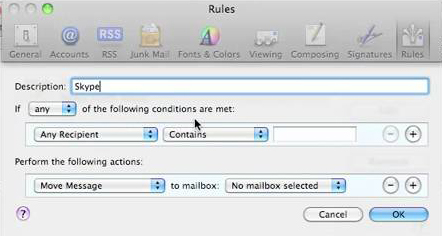
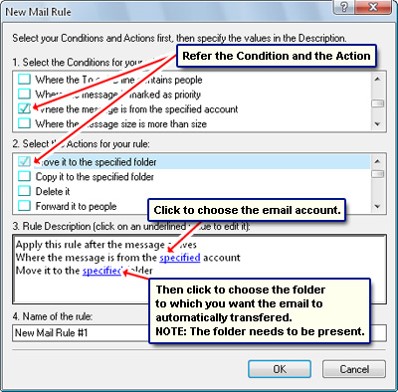

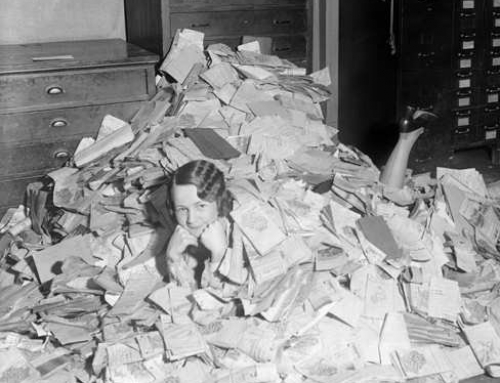



When you have “too many” notifications coming at you, you start ignoring them. At least I do, so only getting notifications from the most urgent forms of communications (which for me is text messages) helps enormously.
You can turn off mobile notifications but still keep email notifications. You can filter them, and then read them when you have time.
These are really helpful tips – I’ve already done a few of these but I’ll try setting up a notification folder in gmail to see if that works.
I see the value of sending notifications into a folder. My problem is out-of-sight means out-of-mind.